
Directions for Using Mobile Device on Access Control
Jefferson has installed door access controls to allow you to access the buildings during normal business hours using your cell phone.
There are some steps you need to take before access can be granted. Please review the information below to setup your phone for use.
- You must have your “mobile” number listed on your KCTCS account. You can check that
it's listed by going to the User Account Center and clicking on “Update User Profile”.
- Note: If a mobile number is added or updated, the change will take effect at 8:00 AM on the next business day (Monday – Friday).
- Fill out the access form.
- Enter your mobile (cell) phone number on the form. Make sure to include the area code for the device you would like to use to enter the building.
- Note: After you submit the form, it will take one hour to be added to the access controls.
- Check that your phone meets the specifications required. You will need either an Apple iPhone that supports Apple Pay and Bluetooth enabled or an Android that supports Google Pay or NFC (Near Field Communication). Check if your device supports NFC.
- Download the Acre One App.
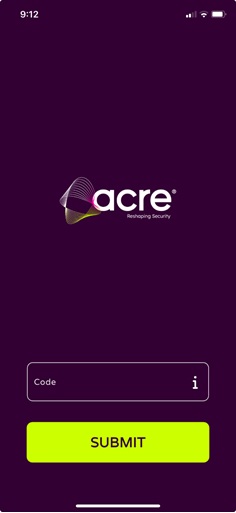
- If you have an iPhone: Download the Acre One App on the Apple Store. Once NFC is installed on the Apple phone, the app needs to be running with the screen showing that the credential is active, and Bluetooth will need to be on.
- If you have an Android, running the app is not required but the phone might need to have the display showing. Download the Acre One App on the Google Play Store.
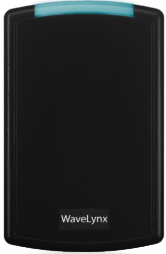 When using you phone to enter a building, look for a black reader with "WaveLynx"
written on it.
When using you phone to enter a building, look for a black reader with "WaveLynx"
written on it.- Place your phone on the reader with the top towards the light. If you have an Android,
you might need to shift the phone up or down to get a read.
- Note: It can take up to five seconds for the phone to be read.
- If you have access, the reader will beep and turn green, and the door will unlock.
- Verify that you have the Acre One App installed, and it is showing the credential
as active.
- If the credential shows inactive on an iPhone, make sure that Bluetooth is enabled and that the Acre One app has permission to access Bluetooth.
- On an Android phone, if you show an NFC error, make sure that the phone supports NFC and that NFC is enabled.
- Verify that the mobile number associated with the phone is listed as your mobile number in the User Account Center.
- Contact the Jefferson HelpDesk if you are still having issues with Acre One.
Campus Access Schedule
| Campus | Access Times |
|---|---|
| Carrollton | Monday - Friday, 8:00 am - 4:30 pm |
| Downtown AMIT Building | Monday - Friday, 7:00 am - 8:00 pm |
| Downtown | Monday - Friday, 7:00 am - 8:00 pm |
| Southwest | Monday - Friday, 7:00 am - 8:00 pm |
| Tech | Monday - Friday, 7:00 am - 8:00 pm |
| Campus | Access Times |
|---|---|
| Carrollton | Monday - Thursday 7:45 am – 9:00 pm, Friday 7:45 am – 4:30 pm |
| Downtown AMIT Building | Monday - Friday, 7:00 am - 9:00 pm |
| Downtown | Monday - Friday, 7:00 am - 10:00 pm |
| Southwest | Monday - Friday, 7:00 am - 10:00 pm |
| Tech | Monday - Friday, 7:00 am - 10:00 pm |
