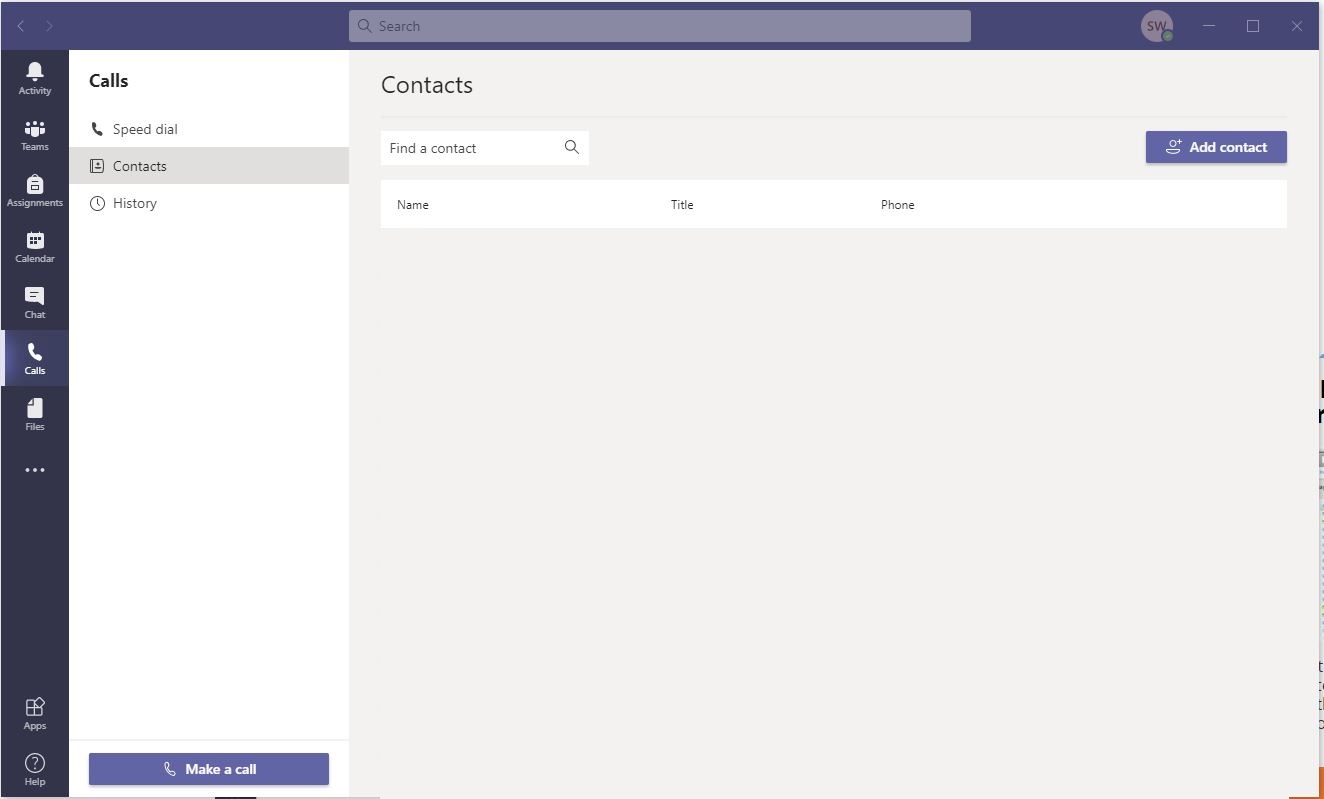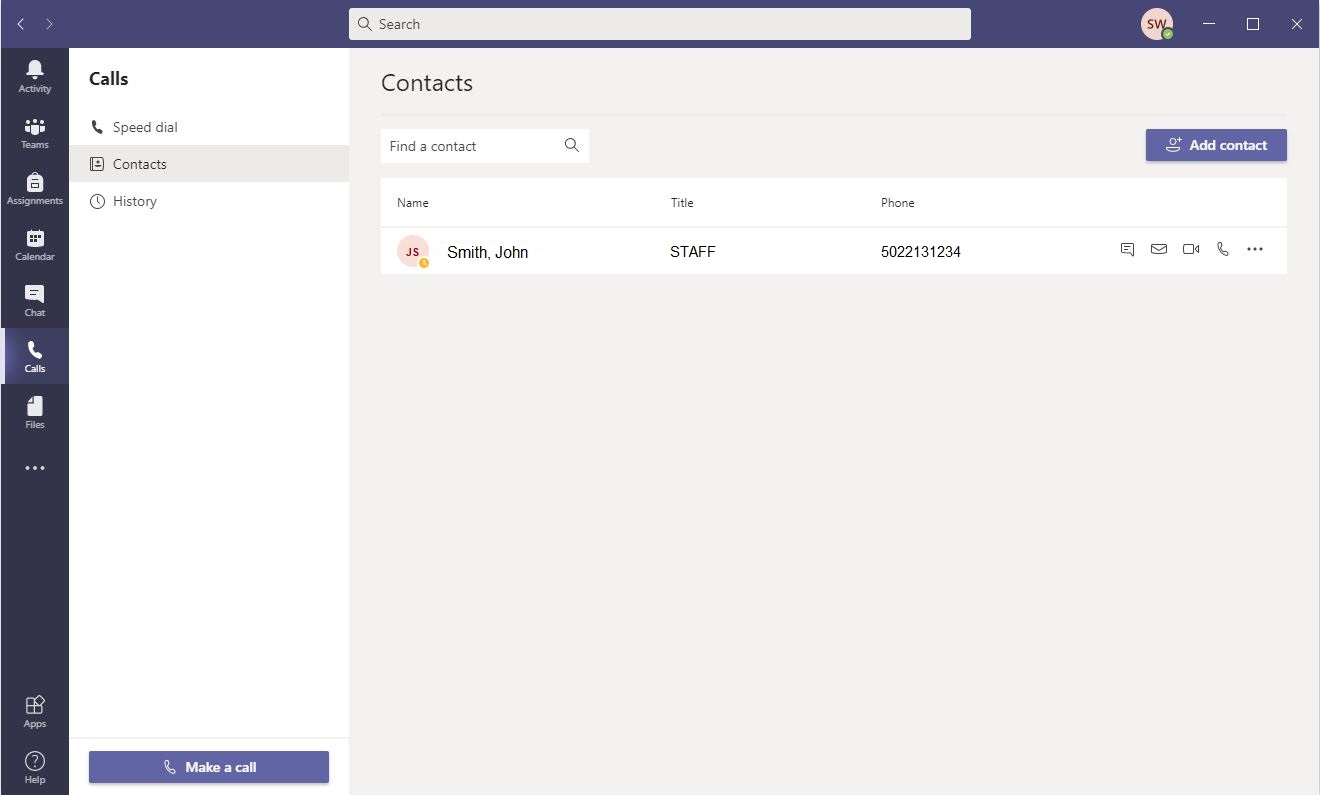How to Add a Contact
- What is Microsoft Teams?
- How to Login to Teams
- How To Create Teams And Channels
- How to Add a Contact
- How to Schedule Meetings
- How to Share Your Screen
Adding a contact is easy with Microsoft Teams.
Here’s how to do it:
Step 1: Open the Microsoft Teams app, and go to Calls on the left menu.
Click on the "Add contact" button and search for the person you want to add to your contacts list.
Step 2: Search and add to contacts
Type in the name of the person and it will auto-populate with KCTCS contacts.
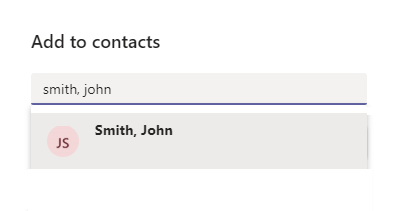
Step 3: Once your contact has been added to your list, you may choose one of the options to the right of your contact in the communication bar.
Here is a close-up of the communication bar.
![]()
From left to right, you have Chat, Email, Video Call, and Phone Call. The three dots allow you the options to "Add to speed dial" or "Remove contact".