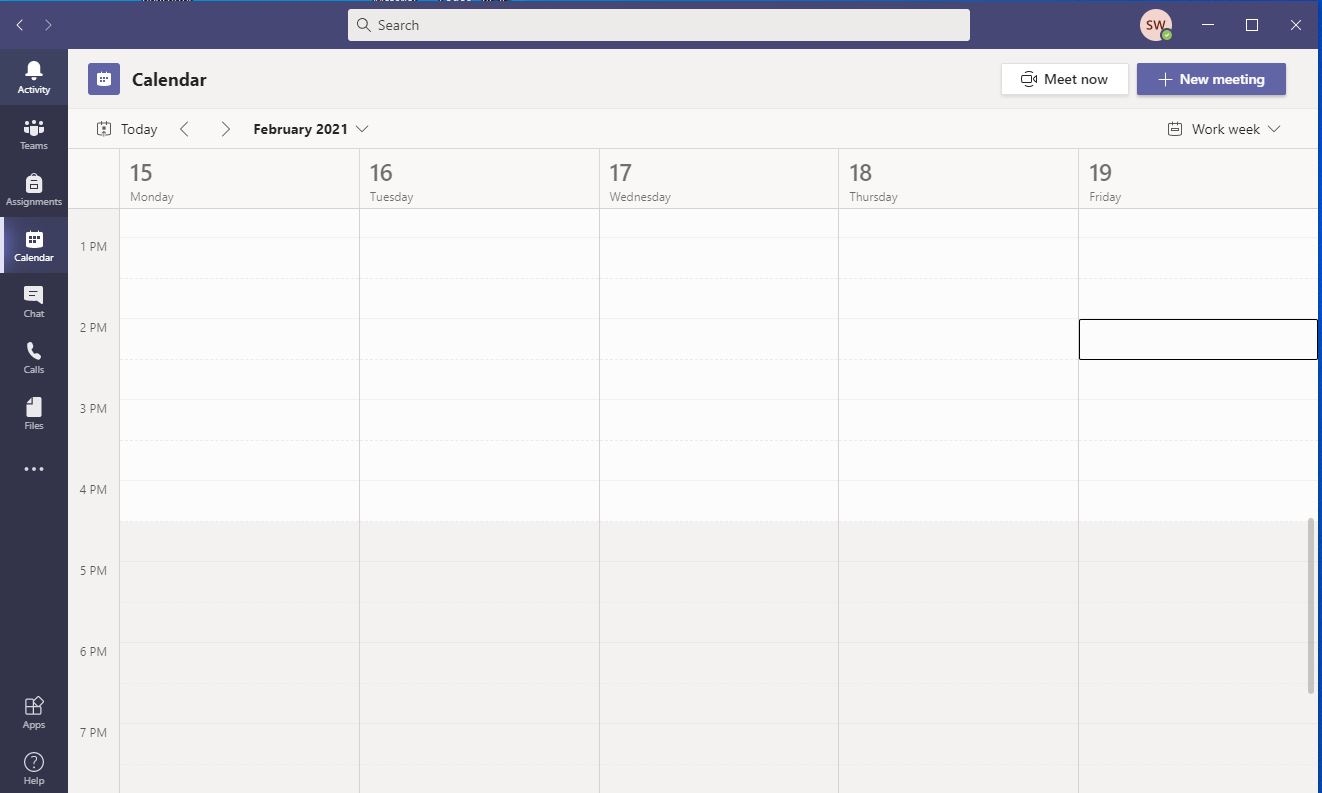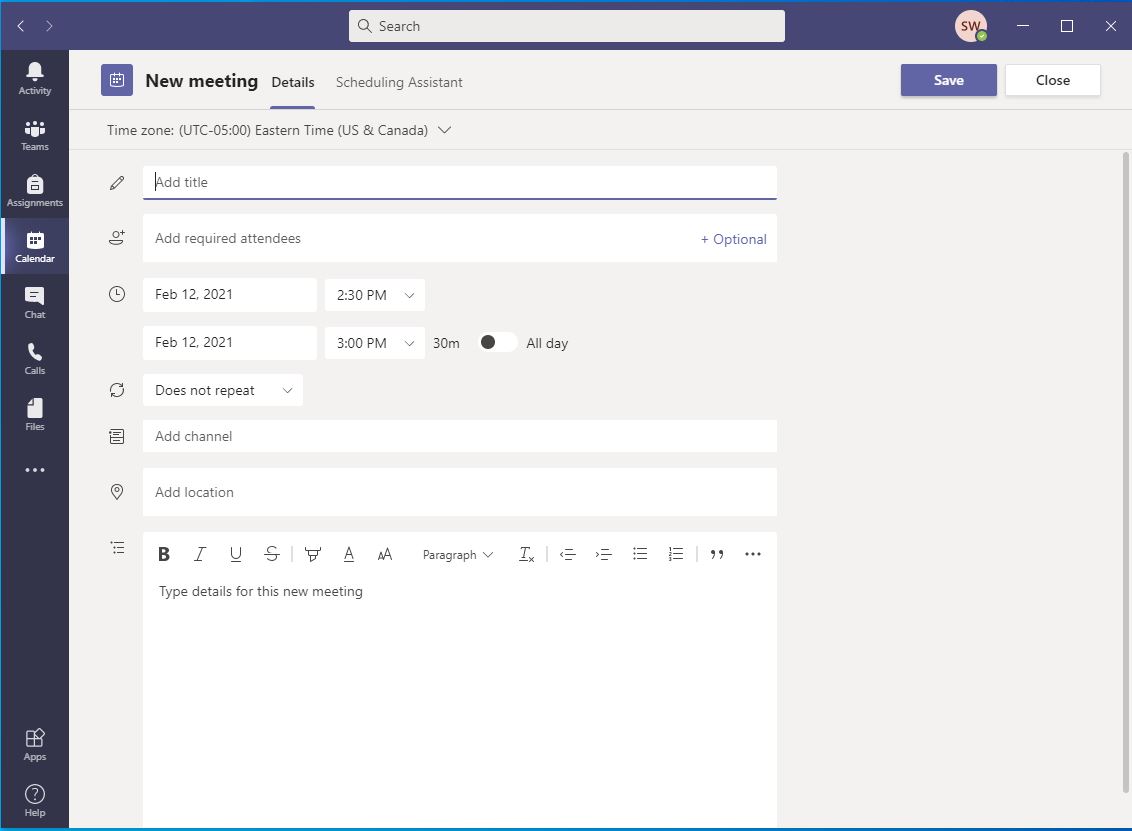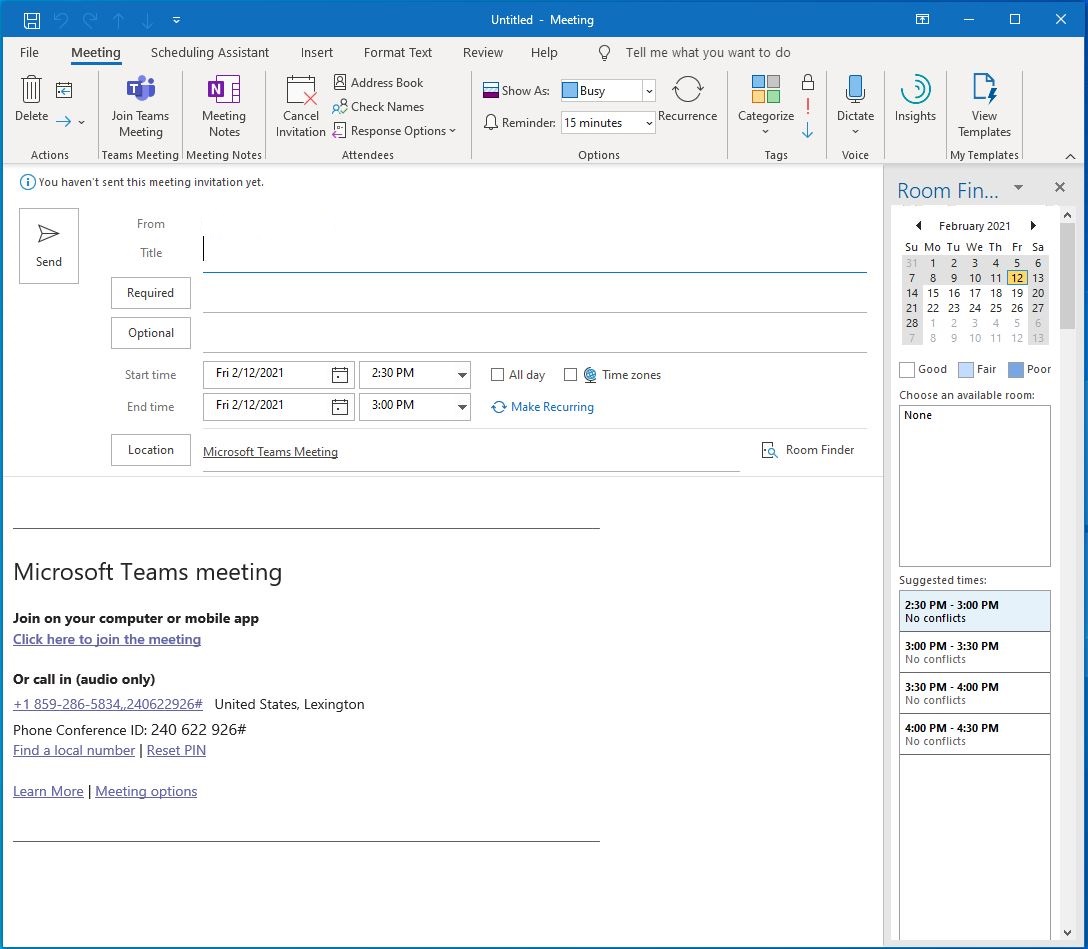How to Schedule Meetings
- What is Microsoft Teams?
- How to Login to Teams
- How To Create Teams And Channels
- How to Add a Contact
- How to Schedule Meetings
- How to Share Your Screen
For important meetings that need everyone’s presence, it’s best to schedule them in advance. This way, people can clear their schedules for the meeting and sync it with their calendars.
Here’s how you can schedule meetings in Microsoft Teams:
You can use several methods to schedule a meeting, here is one using the teams calendar.
METHOD 1 - Microsoft Teams
A) For desktop
Step 1: Go to “Calendar” on the left panel and click on “New meeting,” which is located at the top right.
Step 2: Once you’ve selected a time range in the calendar, a form will open to help you out.
Step 3: Add a title for the meeting, invite participants and add other details. The Scheduling Assistant can help you check everyone’s availability.
Step 4: Hit “Save” to complete the process. An invite will automatically be sent to each participant’s Outlook inbox!
B) For mobile
Step 1: Tap the Calendar at the bottom of the app and go to “Schedule a meeting” near the top-right.
Step 2: Tap on “Add participants” to invite everyone you need.
Step 3: Set the start time and end time for the meeting. Write a description as well.
Step 4: Tap “Done” to finish scheduling your Teams meeting!
METHOD 2 - Microsoft Outlook
From Outlook you can you Microsoft Teams to schedule meetings.
Step 1: Open Outlook, click on New Items from the top left menu and select Team Meeting
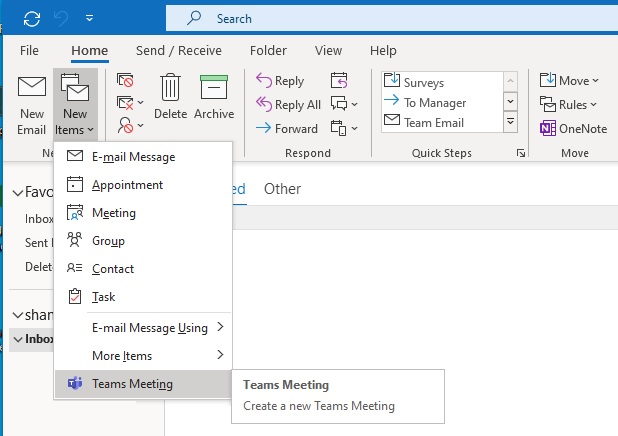
Step 2: After you click on Teams Meeting, an calendar invitation will pop up. Insert the necessary information such as title, date, start and end time.