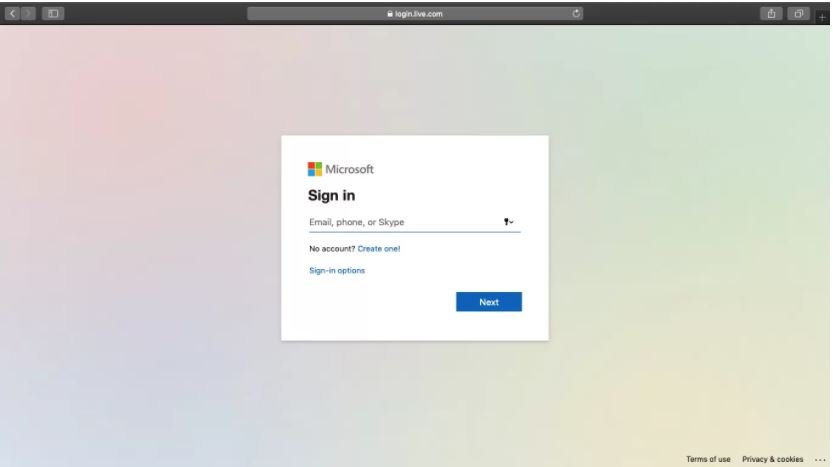Microsoft Teams
Below is a Step-by-Step Guide on How To Use Microsoft Teams.
- What is Microsoft Teams?
- How to Login to Teams
- How To Create Teams And Channels
- How to Add a Contact
- How to Schedule Meetings
- How to Share Your Screen
What is Microsoft Teams?
Microsoft Teams is an online communication and team collaboration tool that’s part of the Microsoft Office 365 Suite. While it’s mostly used for video conferencing by remote teams, that’s not the only thing it can do.
Teams can help you:
- Create dedicated channels for specific tasks or teams.
- Record audio and video meetings.
- Easily share your screen with team members for detailed explanations.
- Quickly search through archives using its command box.
How to Get Started with Microsoft Teams
You may download Microsoft Teams to your computer or you can use the online version. Microsoft Edge and Google Chrome do not require downloads a join a Teams meeting. Firefox can join without downloading a plugin but will have limitations. This article from Microsoft explains what will work when using Firefox, Internet Explorer or Safari (macOS) with Teams.
An account is not required to join a Teams meeting. This article from Microsoft describes how to join a Teams meeting as a guest.
If prompted, you will need to use your KCTCS email address and password to login.
For mobile
Step 1: Download the Microsoft Teams app from the iOS App Store or Google Play Store for Android.
Step 2: Once installed, open the app and log into your KCTCS account to start using Microsoft Teams.