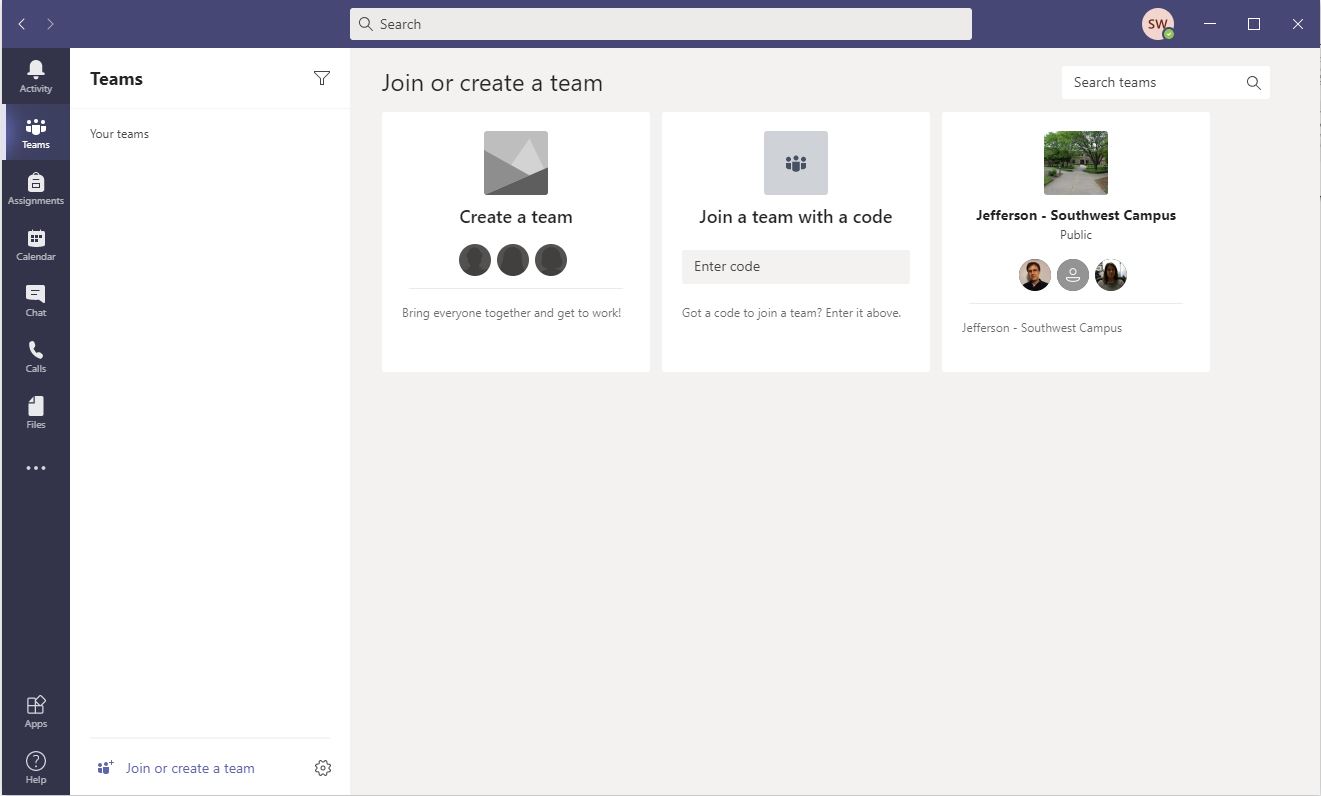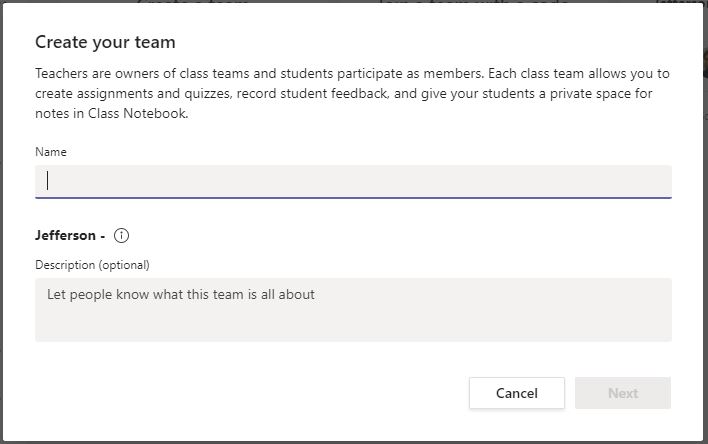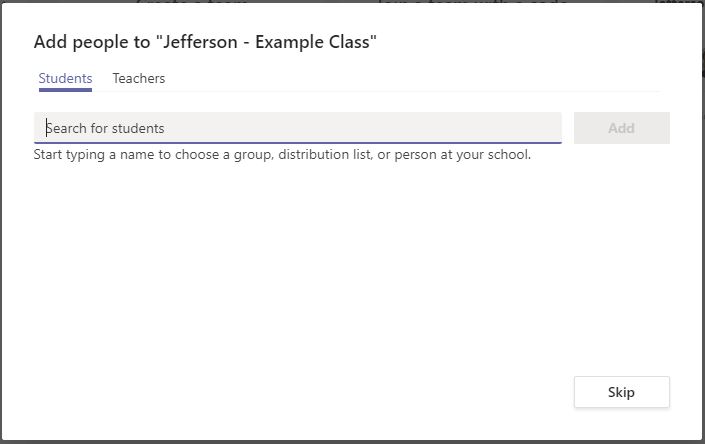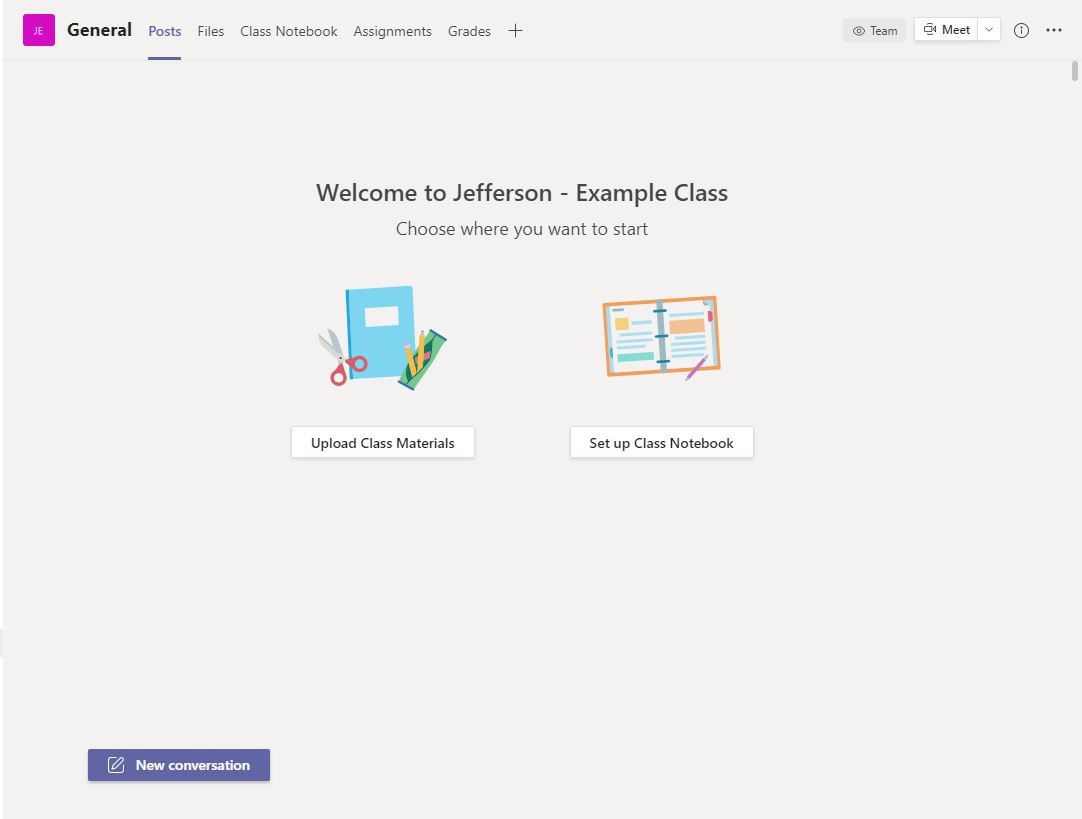How To Create Teams and Channels
- What is Microsoft Teams?
- How to Login to Teams
- How To Create Teams And Channels
- How to Add a Contact
- How to Schedule Meetings
- How to Share Your Screen
A) For desktop
Step 1: Open the Microsoft Teams app and click on the “Join or create a team” option at the bottom of the Teams sidebar on the left.
Step 2: On the new screen that appears, click on the “Create team” button
Step 3: Next, define who’s part of the Team.
Make your choice based on how you want to organize your platform:
- Class: If the team should only have a few specific members, select Private.
- Profession Learning Community (PLC): Educators working group.
- Staff: If you want to host your entire organization as one “team” on the platform and use channels to divide departments, Staff is the ideal option.
- Other: Clubs, study groups, after school activities.
Step 4: Once you’ve chosen the type of team you want to create, you need to give it a name.
Choose an appropriate team name, like “Jefferson - Admission” or “Jefferson - ENG
101”, and then click the “Next” button at the bottom right.
Step 4: To add members to the team, search for the students name and select “Add”.
You are now ready to upload class material or add files for your class.